VIDEO: Zero-Touch Deployment of BFA Macbook Pro 15" Retina display
To begin, you should know we're a little bit of JAMF fanatics here at BFA. Aside from the fact that we have 2 certified consultants that have a combined implementation count of more than 300 completed JumpStarts, we also happen to be one of the businesses that utilizes the mobile device management platform. We use Jamf Pro, (an Enterprise Mobility Management platform) for our management needs.
Speaking from experience of a non-technical guy, let me run you through just how easy it is to feel like the master of your new laptop, desktop, or iOS device:
- First off, you're going to get your device, brand new. I'm talking shrink wrap and all. And let me be clear, it'll feel pretty similar to opening that gift you really wanted for Christmas. Just trust me on this one..
- Once you've unboxed your device, go ahead and power it on. I've noticed each of my Apple devices comes out of the box with a decent amount of charge. But if that's not the case, just plug it in.
- When your device boots, it's going to walk you through a very easy and intuitive setup process that's going to feel almost identical to the process you would go through to set up a personal device
- About midway through the process, you're going to get a notification about allowing your company's setup to install on the device. Go ahead and let that happen, and come back in about 10 minutes when the setup is complete. Grab a cup of coffee, maybe brew some tea, work on solving world hunger, and then come back in a bit.
- You'll go through a few apple progress bars (maybe 3 minutes total) and possibly a login screen. Then, you'll be at your home screen.
- From this point on, everyone's experience is going to be slightly different. Some configurations will have applications already preloaded in the dock (like BFA did with my machine) and some won't. Either way, rest assured, your computer literally just got set up, with all the applications, files, and licenses you will need to do your job, and all you had to do was turn it on, and connect it to your wi-fi connection (btw - in some cases, you can even use a public wi-fi connection, like Starbucks' free wi-fi to set up your new machine. This would come in handy for those of you out in the field, or not able to get to a secured connection like you would have in your office)
- So that's it. 7 (technically 4, but who's counting...) steps of separation from a new device, and getting to work. It doesn't get much easier than that.
Want to see Zero-Touch in action? Check out the video of my BFA laptop going through it, or head over to our Managed Services Page for more information
Post by Joe McNamara - Director of Brand Development (non-technical perspective)
Tue,Jan 16, 2018 @ 08:24 AM
Tue,Jan 16, 2018 @ 08:24 AM
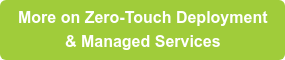


Comments